Printing a UPS label might seem like a straightforward task, yet many face challenges in executing this action correctly and efficiently. In the exciting world of technology, knowing the right steps can transform your shipping experience dramatically.
In our ever-evolving logistic landscape, a UPS label is a small but significant detail that can ensure smooth transactions. So, whether you’re shipping packages for personal reasons or as part of your business, learning how to print a UPS label effectively is crucial.
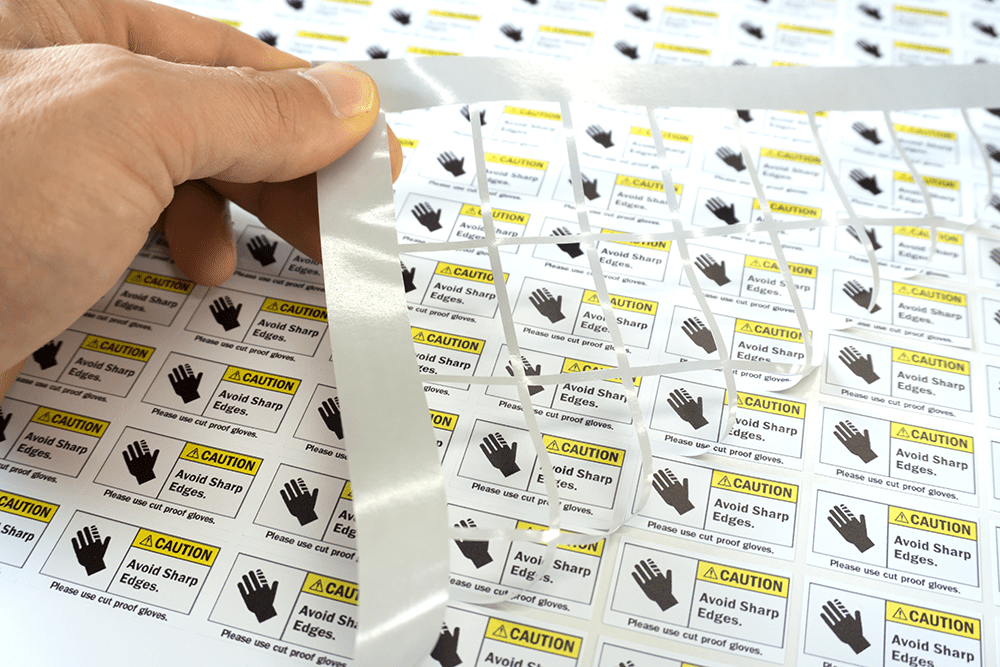
Understanding the Significance of UPS Labels
Why UPS Labels Matter
UPS labels act as vital identifiers, carrying essential information about the package’s origin and destination. Without accurate labels, your package risks getting lost, delayed, or delivered to the wrong address.
The Role in E-commerce
In e-commerce, precision and reliability are key. A well-printed UPS label ensures your package reaches its intended destination, maintaining customer trust and satisfaction. This is especially crucial for small business owners scaling their operations.
Technology Is Here: The Tools Required
Printer Selection
For ease and efficiency, choose a printer well-suited for labels. Many prefer thermal printers for their speed and accuracy. However, an inkjet or laser printer can also accomplish the task.
Necessary Supplies
Aside from a dependable printer, you’ll need label paper. Consider visiting Avery’s label printing guides for advice suited to different printer types and purposes.
The Benefits of UPS Accounts
Creating a UPS account brings numerous benefits, such as seamless tracking, simplified payment processing, and history recording. For a step-by-step guide on optimizing your account, you might turn to resources such as those on how to print table tents, offering similar structured guides.
Steps: How to Print a UPS Label
Step 1: Setting Up
Ensure your device is connected to the printer and has internet access. A reliable connection is crucial for downloading label information from UPS’s website.
Step 2: Accessing UPS.com
Go to the official UPS website. Once logged into your account, navigate to the ‘Create a Shipment’ section. This page will guide you through the necessary steps.
Step 3: Entering Details
Fill out the shipment details carefully. Include the recipient’s name, address, and contact information. Double-check all entries to prevent mistakes.
Step 4: Choosing Shipping Options
Choose your preferred shipping speed and additional features like insurance. Learn more about these considerations from similar logistical processes like those in labeling school supplies.
Step 5: Payment and Confirmation
Proceed to payment after finalizing your shipment details. Once confirmed, this will generate your label.
Step 6: Printing Your Label
Select the option to print. Ensure your settings are correct, such as scale and orientation. For more insights, you can refer to how to organize receipts in a binder which similarly requires attention to detail in printing settings.
Advanced Solutions for Large Shipments
For businesses regularly sending out mass shipments, UPS offers solutions like thermal label printers and integrated shipping software to speed up the labeling process.
Important Tips and Tricks
Avoid Common Mistakes
Ensure all software is up-to-date before attempting to print anything. A simple software glitch can lead to inconsistencies and errors in label printing.
Troubleshooting Printing Issues
If a printing error occurs, don’t panic. Check the printer queue and settings first. If problems persist, consult the printer’s manual or the UPS website’s troubleshooting section.

Frequently Asked Questions
Can I print UPS labels via smartphone?
Yes, UPS offers mobile-friendly functionality. Simply download their app to handle logistics on the go.
What if I make a mistake on the label?
If an error is found, simply cancel the label via your UPS account and create a new one. UPS allows cancellation and reprinting within their guidelines.
Are there any specific label paper brands recommended?
Yes, Avery and other reputable brands provide specialized label paper designed for use with both inkjet and laser printers.
This article contains affiliate links. We may earn a commission at no extra cost to you.

